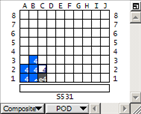
From a list or live recap, you can display selected containers in their yard positions. This helps you evaluate the loading requirements versus the yard positions and the available equipment-handling equipment, and determine the best way to sequence containers from the yard to the vessel.
If a container in the yard is planned to another yard position, N4 scans the container's planned position instead of its current position.
You can use the following methods to display selected containers:
By scanning the yard
In a regular scan view, the selected containers are highlighted, as shown in the following figure.
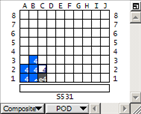
By scanning and filtering the yard
In a filtered scan view, the containers that do not match the filter criteria are grayed out. You can select the required containers with a single drag of a flow tool, leaving all grayed-out containers unselected. This way, you can easily plan containers from the yard view to the vessel.
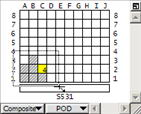
To select grayed-out container, Ctrl-click the container. This may be helpful when planning a yard shuffle.
To scan yard positions from a list or recap:
From the toolbar, select the pointer tool  .
.
Do the following:
In a list window, press the Ctrl key and click the rows of the containers that you want to view in the yard.
In a live recap window, click the cell of the containers that you want to view in the yard. To select more than one cell, press Ctrl and click the cells. For information on how to create a live recap of the load list, see Getting a position overview from a load list recap (on page 1).
For example, to view the two containers that are to be discharged in Oakland, click the Oakland (OAK) cell for the yard (Y), as shown in the following figure.
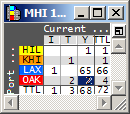
To display a yard scan view, do one of the following:
From the Yard menu, select Scan Yard Position to display a regular yard scan view.
Hold down the Shift key and, from the Yard menu, select Scan & Filter Yard Position to display a filtered yard scan view.
The XPS client displays the containers in a scan view of the yard.
The following figure shows a filtered scan view. Containers that do not match the filter are grayed out.
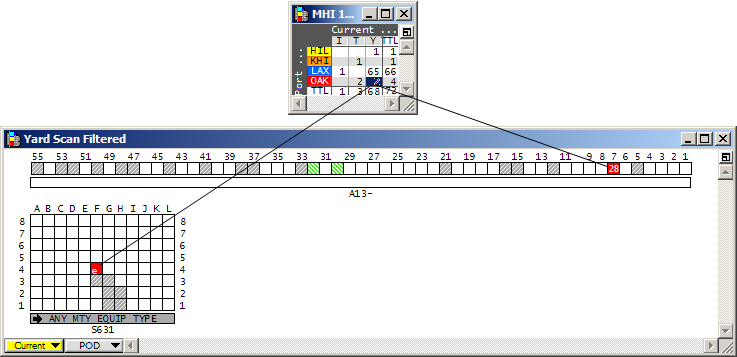
To plan the containers from the view of the yard, do the following:
In a regular scan view, hold down the Shift key and select the containers that you want to plan to the vessel.
In a filtered scan view, drag a flow tool across the entire view to select all filtered containers. Grayed-out containers are not selected.
If you work a chassis operation, double-click a recap cell to create a list of just those containers, and then plan directly from the list.
See also Selecting, sequencing, and placing containers (on page 1).